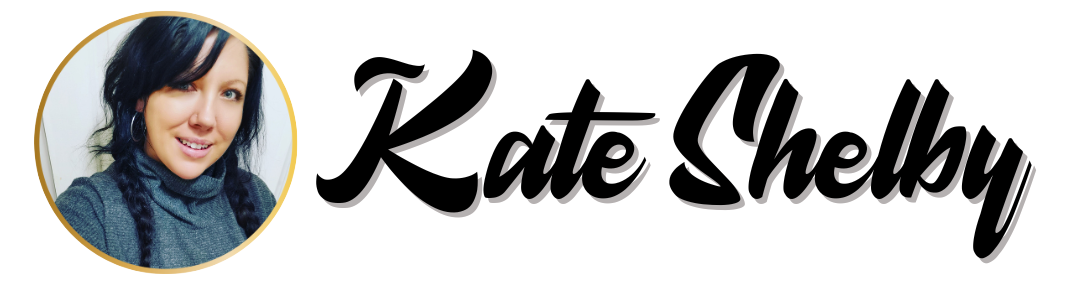How to Create an Offset in Cricut Design Space
Offset is a super handy feature in Cricut Design Space that allows you to create a shadow or outline around your designs. Perfect for giving your projects that extra pop!
Step-by-Step Guide:
- Open Design Space: Launch Cricut Design Space on your computer or tablet.
- Upload or Create Your Design: Choose an existing design or upload your own by clicking on the “Upload” button on the left sidebar.
- Select Your Design: Click on your design to select it. You should see a bounding box around it.
- Click on “Offset”: At the top menu bar, you’ll find the “Offset” button. Click it to open the offset settings.
- Adjust the Offset: A slider will appear. Move the slider left or right to adjust the size of the offset. You can also type in a specific measurement if you prefer precision.
- Corners and Weld Offsets: Choose between rounded or angular corners for your offset. If your design is complex, you might want to use the “Weld Offsets” option to merge overlapping offsets.
- Apply: Once you’re happy with the offset, click “Apply.” Your new offset layer will appear behind your original design.
- Customize Further: Change the color, size, or position of the offset layer as needed.
- Save and Cut: Save your project and send it to your Cricut machine to cut.
Tips:
- Experiment with different offset sizes to see what looks best.
- Use offsets to create stickers, layered designs, or even to add a shadow effect.
And that’s it! You’ve successfully created an offset in Cricut Design Space. Happy crafting! 🎨✂️